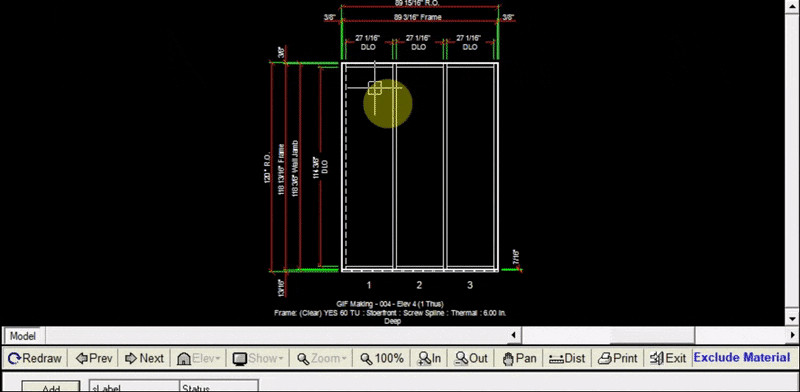Exclude Tab
The Exclude tab allows you to exclude a jamb/vertical from an elevation. Doing this is the second step in creating a corner joining two elevations. Since the corner mullion was added to the previous elevation, you won’t need to add the same corner mullion to this elevation.
Excluding a Jamb/Vertical#
- Create the elevation that will be joined to the previous elevation with the corner mullion you just added.
- Click
Addat the top left of the exclude tab - On the drawing, click on the jamb/vertical you will be excluding
- Click
Update Drawing. You will notice the jamb/vertical you excluded is now shown by with dashed line.
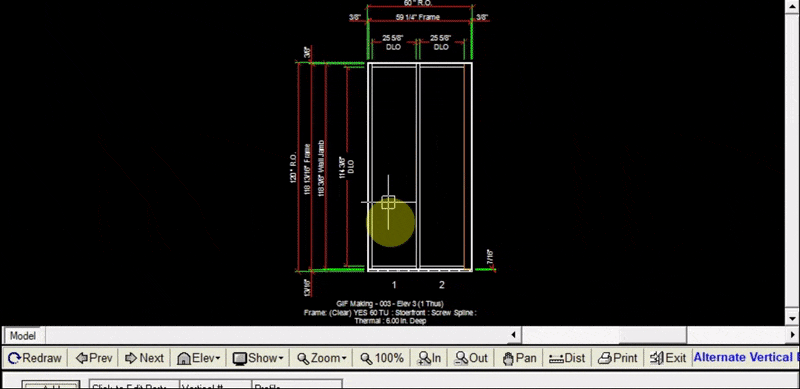
Changing the Profile of the Excluded Jamb/Vertical#
To get the most accurate estimate of the new corner, the profile of the excluded jamb/vertical should match the profile of the corner mullion selected in the previous elevation.
- Click the Layout tab
- Click
Edit Elev Frame Sys - Under the section titled
Profile Dimensions, input the profile of the corner mullion into the field corresponding to the jamb/vertical you just excluded. (Left jamb in this case) - Click
OK. Now your drawing will show the updated profile of the excluded jamb/vertical.